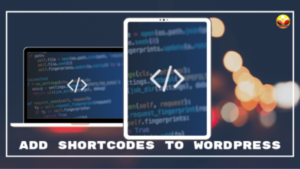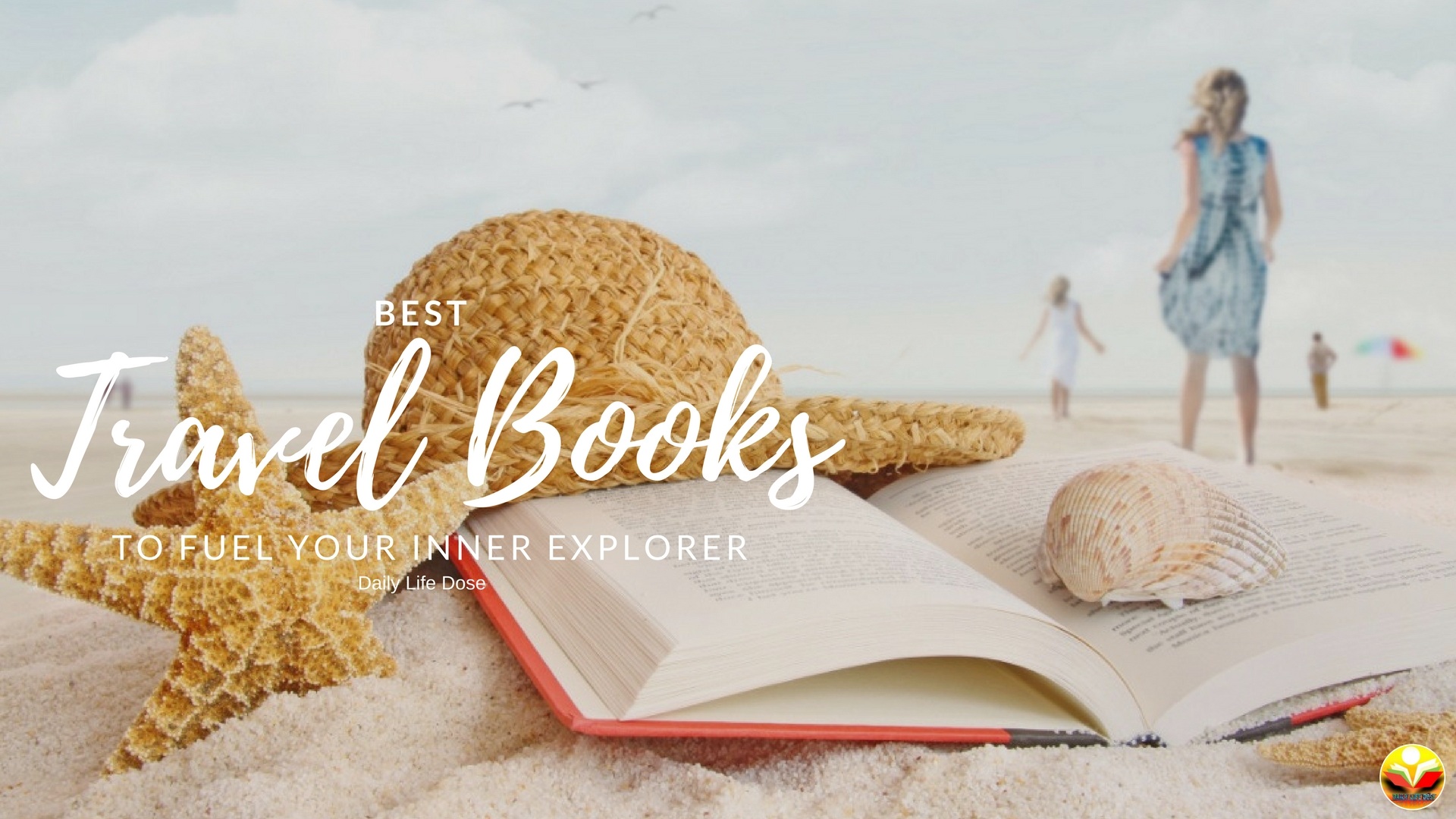Flexibility is one of the most attractive features of WordPress. The open-source platform is found suitable by all kinds of users. Beginners like it because they can use it without any knowledge of coding. Professionals prefer the CMS because it eases their workflow and allows them to create custom elements without any hassle. One convenient method that is preferred by developers and non-technical users alike is using shortcodes. In this post, we will discuss how you can add shortcodes in WordPress posts and pages. Shortcodes allow you to introduce dynamic functionality into a post or page without writing a full program. They are also used within plugins and themes for including custom elements within the products. Let’s learn about how you can use these handy tools to enhance your interface.
Best Website Builder for your blog?
What Are Shortcodes?
As their name suggests, shortcodes are small bits of code that allow you to add specific functionalities in posts, pages or widgets. They are signified by enclosing them in square brackets in the following manner:
[shortcode]
A question now arises that why we need these brief code bits. WordPress is an open-source platform and it needs to use effective security measures to ensure that an interface built on it remains absolutely safe. There are various in-built mechanisms that prevent the entry of harmful code in a website’s database. While this is a necessity, it can restrict users in enjoying full control over their creations. Let’s say you want to display a personalized form on a page. How will you easily include the new feature without coding?
This is the reason WordPress introduced shortcodes in its 2.5 version. You can create your custom code and add it into a function. Then that function needs to be registered with the CMS as a shortcode. Now, WordPress will execute the code whenever it comes across the related shortcode.
How to make money without investment?
How to Add Shortcodes in WordPress?
It does not matter whether you migrate interfaces from HTML in WordPress or build custom themes or plugins, you need to know the way to use shortcodes to improve your proficiency. Let’s see the various ways in which the process can be conducted.
1. Adding a Shortcode in Posts Or Pages With Gutenberg
One of the biggest changes that took place in the WordPress ecosystem in recent times is Gutenberg becoming the new default editor. Last year the CMS has introduced the new editing tool in the form of a plugin and had conveyed to the users that it will soon replace the old Classic Editor. Gutenberg is a block-based tool meaning that you have to make all the modifications to different elements within their related blocks.
The editor has a block for shortcodes also. First, open the post or page where you want to add the element, in your editor. For instance, you can visit Pages > All Pages in the dashboard and then choose a page to open in Gutenberg. Now click on the Add Block option with the “+” icon in the top left-hand corner. Type shortcode in the search box and then click on the relevant block.
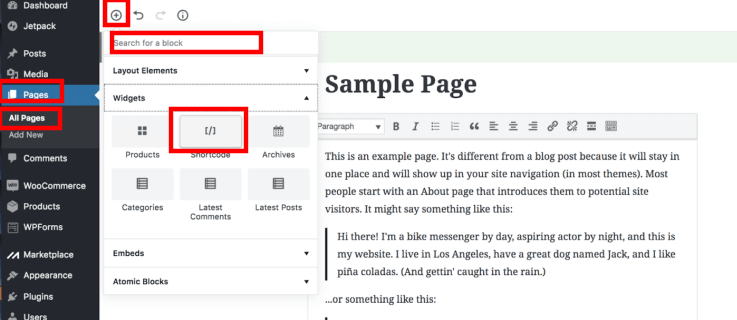
The block will now be added to the editing screen. Here you can enter the shortcode and then save or publish the page to complete the process.
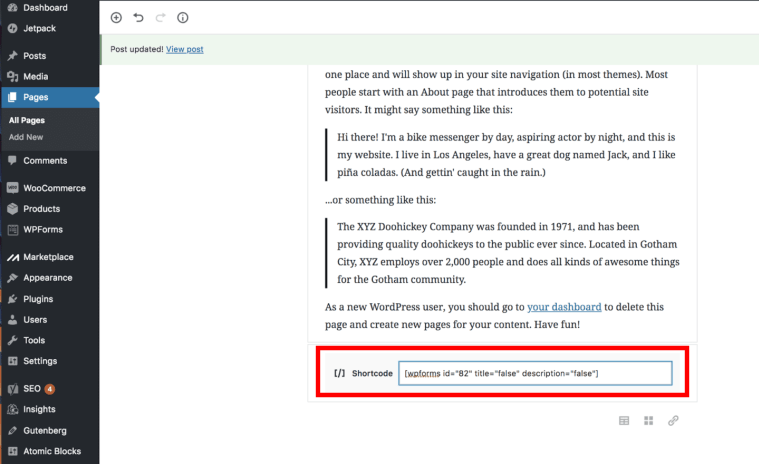
2. Adding a Shortcode With The Classic Editor
We will now show you how to add shortcodes in WordPress through the Classic Editor. The old tool is still available in the form of a plugin. This has been done to give people time to get used to Gutenberg without compromising on their productivity. The plugin will be receiving official support until the end of 2021 and it will be pertinent to make a complete switch to Gutenberg before that date.
In order to include your shortcode in a page or post, open the relevant item in the editor in the same manner as explained in the above method. Copy your shortcode and paste it within the editing screen at the location where you want the related functionality to be displayed. Remember the shortcode must always be in a separate line.
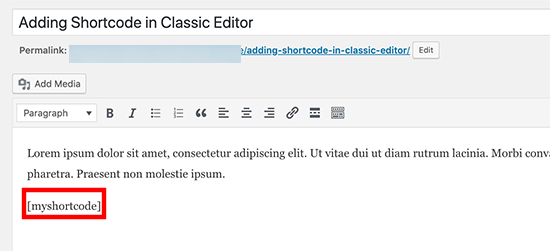
3. Adding a Shortcode In Widgets
Widgets are another convenient feature of the open-source CMS. These items perform a specific function and can be added by dragging and dropping them on to widget-ready locations of a website. Visit Appearance > Widgets in your dashboard to see the list of available items. Add an element to a widget-ready area like the sidebar. Now, the shortcode can be inserted in the text editing screen of the selected item. Once the Save button is pressed, the shortcode will start executing its function on your website.
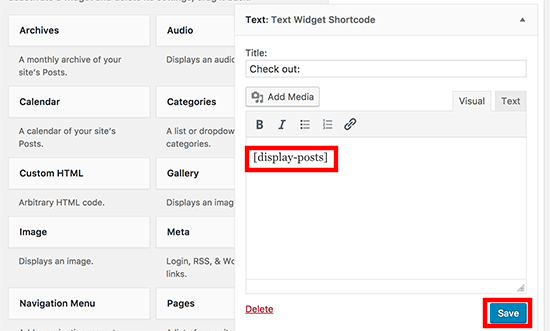
Smart Tip: When Shortcodes Should Not Be Used
Shortcodes are convenient tools that allow you to easily add functionality without too much hassle. However, that does not mean that you should use these code bits whenever a need arises. Website owners must be careful in employing these tools and know when not to use them. For instance, many themes come with multiple shortcodes for different features. Now, if you use them for all the different features, then you will have to use that specific template which offered the shortcodes forever. In case, you fail to do so, it will become difficult for you to retain the functionality. This means that new users must be careful in using these items. They must find out if an alternative route can offer a long-lasting solution or not. Shortcodes must be used only if the final result will be efficient and will not cause issues in the future. It will be pertinent to strike a balance between using shortcodes and creating custom code for adding new functionality.

Conclusion
Shortcodes demonstrate why WordPress web development is the leading website building method in the world. These handy tools make it easy for non-technical and even professionals to easily introduce a feature. Shortcodes are a perfect example of the evolving nature of the world’s most popular CMS. They show that the platform takes into consideration users’ concerns and then tries to address them in the best post possible way. This is why it enjoys the status of the number 1 web building platform in the world.
Author Bio
Brandon Graves is a senior developer at HireWPGeeks, a company dedicated to WordPress web development. He specializes in HTML to WordPress migrations and in his free time loves to experiment with custom shortcodes. Brandon is an avid blogger and you can know about his latest posts by following him on Twitter.