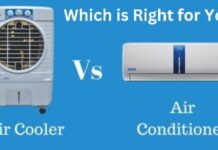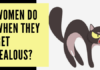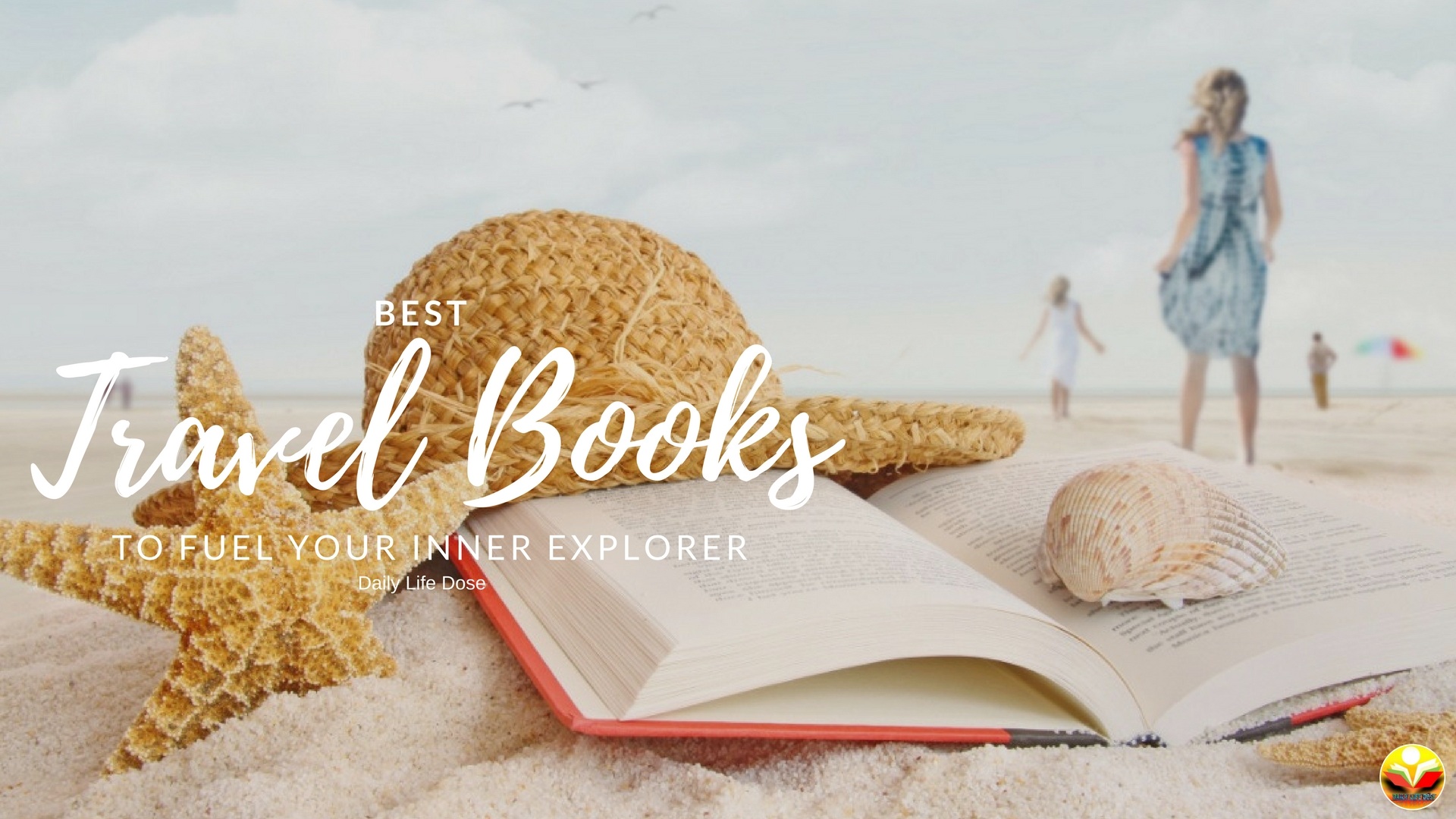Smartphones are an essential part of modern life. To some people, the android phone is even more important than a standard computer. A lot of people sit at computers all day, but they still have to check their android phone for certain important things.
Smartphones are an essential part of modern life. To some people, the android phone is even more important than a standard computer. A lot of people sit at computers all day, but they still have to check their android phone for certain important things.
Unfortunately, If you have a broken Android screen and you know that it’ll be too difficult to use right from your Android screen, then here is the solution that you can control the Android phone from your PC. Some people don’t need but for the fun in it, they’ll just decide to do it.
However, this feature is really a must try feature if you’re a PC owner. You’ll be granted the permission to access everything on your Android smartphone, there are so many apps to control your android phone from PC, but scrcpy is the best software to control your android on PC. So here I am sharing with you, how to control your Android phone from PC using scrcpy but before then, let’s take a look at what to download to make this step successful.
If you want to play Xbox One games on your PC then must try the Best Xbox One emulators for Windows PC
Before proceeding with the below steps, we need to look intoSCRCPY features and its advantages. However, the steps we are going to follow to be able to control our Android phone with your Windows or Mac PC.
How to Control Your Android Phone from Your PC
Scrcpy
SCRCPY is a lightweight software for your device streaming program or software that runs on Linux, Mac and Windows operating system — its main goal is to grant you the access to control your Android smartphone from your PC with as little lag as possible, and with as much quality as possible. You can easily control your android phone with PC.
Moreover, you can use any apps and games without any issues. It is easy to use and control your android phone.
SCRCPY works by executing a server on the device, it then communicates with the server via socket over an ADB tunnel. Your screen is streamed as an h.264 video which is then decoded and displayed by SCRCPY. Using this method, you can get really fast screen mirroring on your PC, as well as the ability to control your Android phone from your PC.
Note: You should install ADB on your PC. Your device must be connected to your computer using a USB cable.
For that, you should have to enable ADB on your Android device, then make sure that it’s set to always allow connections from your computer. To connect your phone or tablet to your PC with a USB data cable, open the Android Settings menu on your Android device.
From here, head to the “Developer options” menu, if you don’t find developer option on your device. Then make sure to enable it. To do that go to about phone and tap 7 times on build number that’s it, now you can see “developer options on” settings menu. Next, enable the “USB debugging” on developers option, then press “OK” on the popup window.
Now, open up a command window and type in scrcpy.exe in it and boom! your Android screen will appear on your PC. Otherwise, open download section and extract it where you can find the scrcpy.exe file. Just double-click on it and it’ll open up. Now you ready to use scrcpy on your PC.
This is a good feature to try but when it comes to gaming, media files and some other things. For games, it’ll only display Android screen size “so don’t expect it to full the PC screen”. you’ll only hear the sound from the phone instead to hear it from the PC. this is the main drawback of this scrcpy software.
Top progressive web app for your smartphone
AirDroid
AirDroid is a surprisingly powerful app. It has amazing features like send messages via WhatsApp messenger, share your clipboard, and upload files using a control panel. You can also mirror your android screen, keyboard, and mouse.
Most of the functionality is free, but you’ll need to pay to remove the ads and it has 30mb file transfer limit. It costs $1.99 per month.
It is very easy to set up and use. Download android from Google play store and install it. Open the app on mobile and the browser, type web.airdroid.com. You can see login option in the software. There is two type of login option. First, type the code appearing in the mobile app. Otherwise, scan the Qr code and get enter easily. And boom app looking logo will appear on your desktop. Now start to play with it. For the better experience, you can add the app to the home page.
Read if you want to do cool things with old phones
Sidesync
If you have Samsung device then sidesync is the perfect one for you. You can easily control android from PC. It’s very usable for gaming in full-screen mode.
Start with downloading executable SideSync file in computer and app in mobile, and install it. Here you can also find two type of login option, one with a pin code or scan the QR code.
Note: Connect two devices with USB data cable or Wi-Fi.
Once it’s done click on tablet screen option on your PC or laptop and the mobile screen will appear on your PC.
SideSync from Samsung is an app that allows you to either access specific features such as access notifications and transferring files from a control panel of sidesync. Eventually, SideSync is one of the best options to control your Android from PC. The only drawback is it’s only available for Samsung smartphone user.
Conclusion:
I hope you this article How to control your android phone from PC helpful to you. If you have any issues or suggestions feel free to comment down below. We will hope you that you were able to control your Android device through the PC after this guidance.