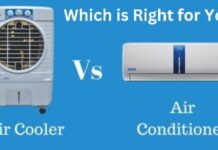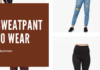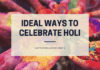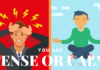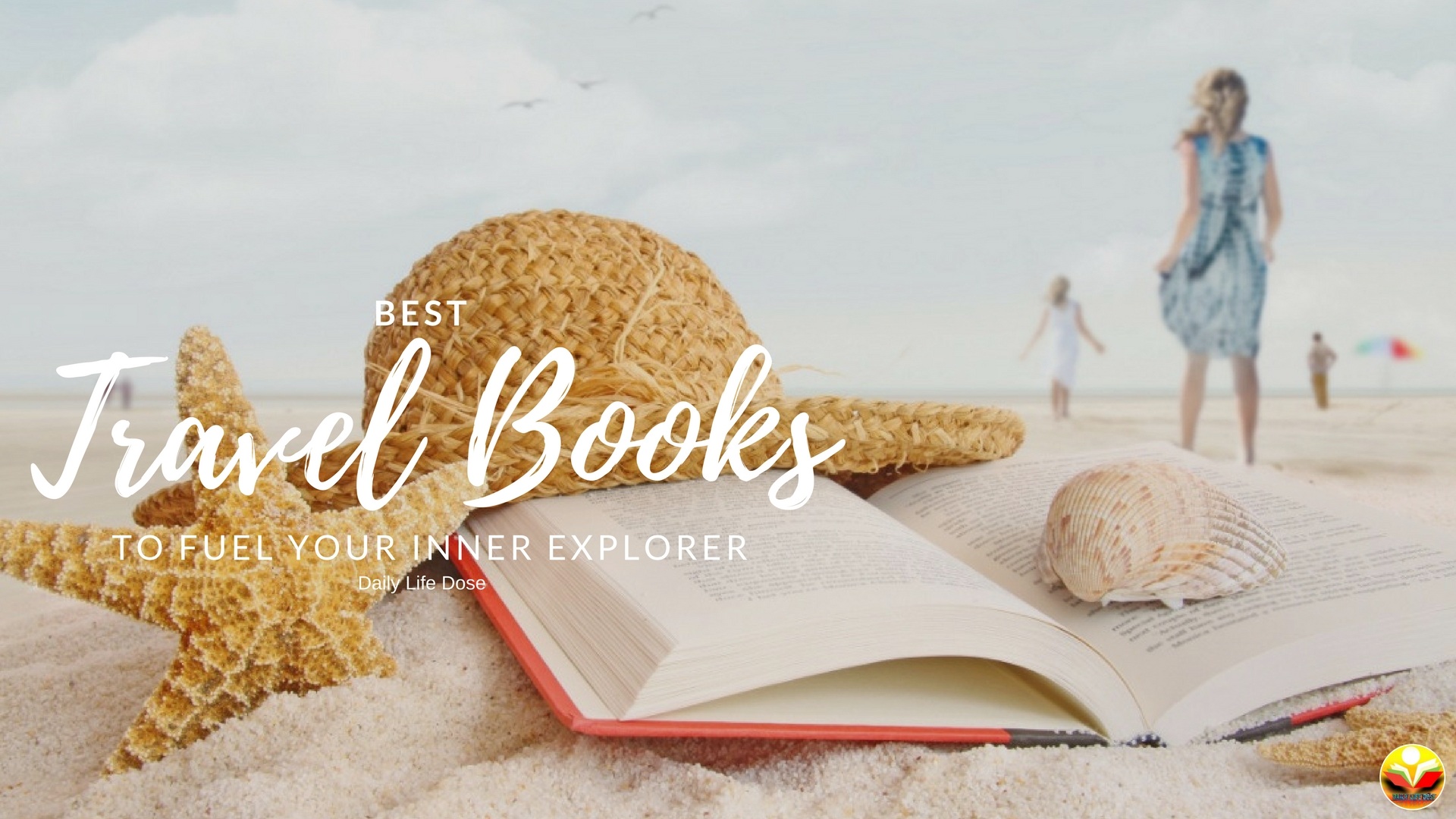Nowadays computer/laptops are being used at wide range to perform the computational and non-computational task. But users are getting some common problems like data get deleted from the laptop, data get corrupted due to virus attack. Due to these kinds of errors, users are losing their important data. So in this post, you will find the optimal solution to recover deleted (permanent deleted), corrupted, lost file from computer/laptop.
In order to recover deleted data from the computer, Microsoft provides many solutions. But for hard deleted data (i.e. permanently deleted file) cannot be recovered by using Windows commands. So, here you will find a manual method to recover permanently deleted data from laptop and professional software to recover deleted and corrupted data.
Common Reasons: Why Data Lost From Computer
There are the number of reasons for data loss from the computer. Some of them are listed below:
- Due to Virus attack on the laptop or computer.
- Sudden shut-down of PC while transferring the file.
- Hard failure may also lead to data loss from Computer.
- hardware failure results to data loss from laptop or pc.
- Accidentally deleted data permanently by pressing shift + delete key.
- Emptying recycle bin led to permanent data loss from Windows Computer.
Professional Solution to Recover Deleted & Corrupted Files from Computer
If you have lost your vital data from your system and want to get back. Then try Hard Drive Data Recovery Software and recover permanent deleted, corrupted data from the system. The tool is designed to recover shift + deleted data like videos, documents, photos, ppt, audios etc. Apart from this, the tool can recover lost data from MBR or GPT partition. Here, some prominent features of this software are listed:
- Recovers and Save shift deleted (permanently deleted) file
- Extracts data from the corrupted and formatted partition
- Retrieves data files from internal and external hard drive of Computer
- Support to Recover images, videos, documents, and other files
- Instantly recovers lost data from IDE, EIDE and SATA devices
- The software supports all Windows versions to recover lost data
- Support lost data recovery from FAT, NTFS, GPT and MBR Partitions
Steps to Restore Deleted & Corrupted Data
- Install and launch the Hard Drive Recovery Software on your machine
- Select and Scan the damaged drive that consists the deleted or corrupted data
- Select the folder and Preview lost data in software preview panel
- Save recovered data on your system. (Note: – The software enables you to either recover selected files or complete folder)
Manual Solution to Recover Lost Data From Computer/Laptop
The Microsoft provides several methods to retrieve deleted, corrupted data like video, audio documents, audio files from the laptop. All are described below, simply follow the instructions:
Approach 1: Recover Deleted Data From Recycle Bin
This is the easiest way to recover normal deleted files like videos, audio, documents etc. Just follow the steps listed below and retrieve normal deleted data from recycle bin folder of computer:
- Open the Laptop or PC.
- Hit mouse left key on Recycle Bin icon present on Windows home screen.
- Check the deleted data in the opened recycle bin folder.
- Once you find the deleted data, then select and right-click on the data file and hit Restore
Note:- The Recycle bin folder has a certain size limit, once the limits will reach its maximum size. Then it will automatically delete the files present in the bin folder. And then it can not be restored, so it called as permanently deleted data can not be recovered from recycle bin folder. The Windows recycle bin folder only keeps normal deleted data files. So by using this method you can only restore normal deleted data from computer recycle bin folder.
Approach 2: Recover Lost Data Using Command Prompt
Run command prompt commands and recover deleted data from the computer. To execute the commands perform the steps listed below:
- Open the Windows computer or laptop and Click on Start.
- After that, type ‘cmd’ in the search bar and press Enter. Right-click on cmd header and hit on Run as Administrator.
- A new window is open, named “cmd.exe”. Now, write the command “attrib-h-r-s/s/drive letter;\*.*” and press the Enter key from the keyboard.
- After successful execution, check the folder and ensure data is recovered or not. (Note: –If data highly corrupted and permanently deleted then this command will not be applicable.)
Note: – These command prompt commands are written in scripting language. So the user needs to be conscious while executing these commands. Because wrong execution of these commands will result error message. Also, the cmd commands are quite hectic to execute for normal users.
Bottom Line:
In this blog, we describe how to recover deleted, lost, formatted and corrupted data from the laptop/computer with professional approaches along with the manual solution. The Manual solution does not recover the permanently deleted data and does not ensure the full recovery of deleted files. Hence, a user can use the SysTools software that dedicated to restore the permanently deleted, formatted, corrupted and lost data files from internal and external hard drive of Windows computer.